Field Experience Hours Log - Elementary Education
Elementary Education
(Bellingham)
Teacher education students are required to track all hours that take place in a practicum or internship so Woodring College can report these hours to the Professional Educator Standards Board.
The purpose of the log is to enable education students to report their hours. Please refer to the Internship Handbook for a list of allowable activities for earning hours.
Navigation
-
Log into your Web4U account and then select “Students” menu option
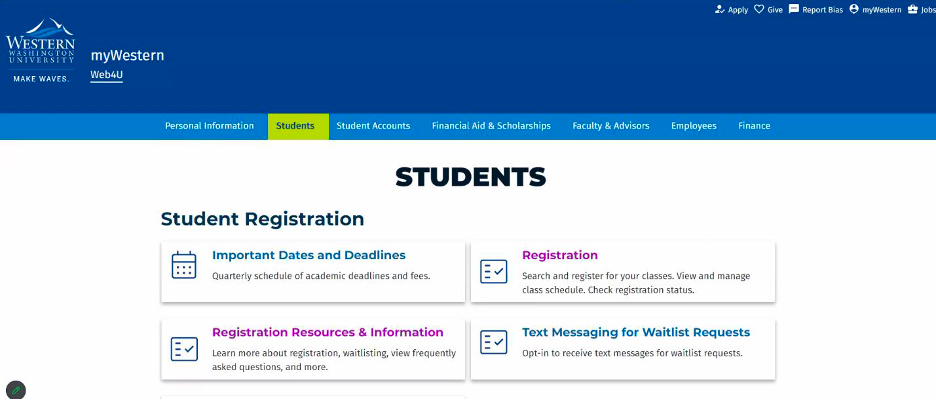
- From the “Students” page, scroll down to the “Student Records” section and select “Access Additional Student Record Resources
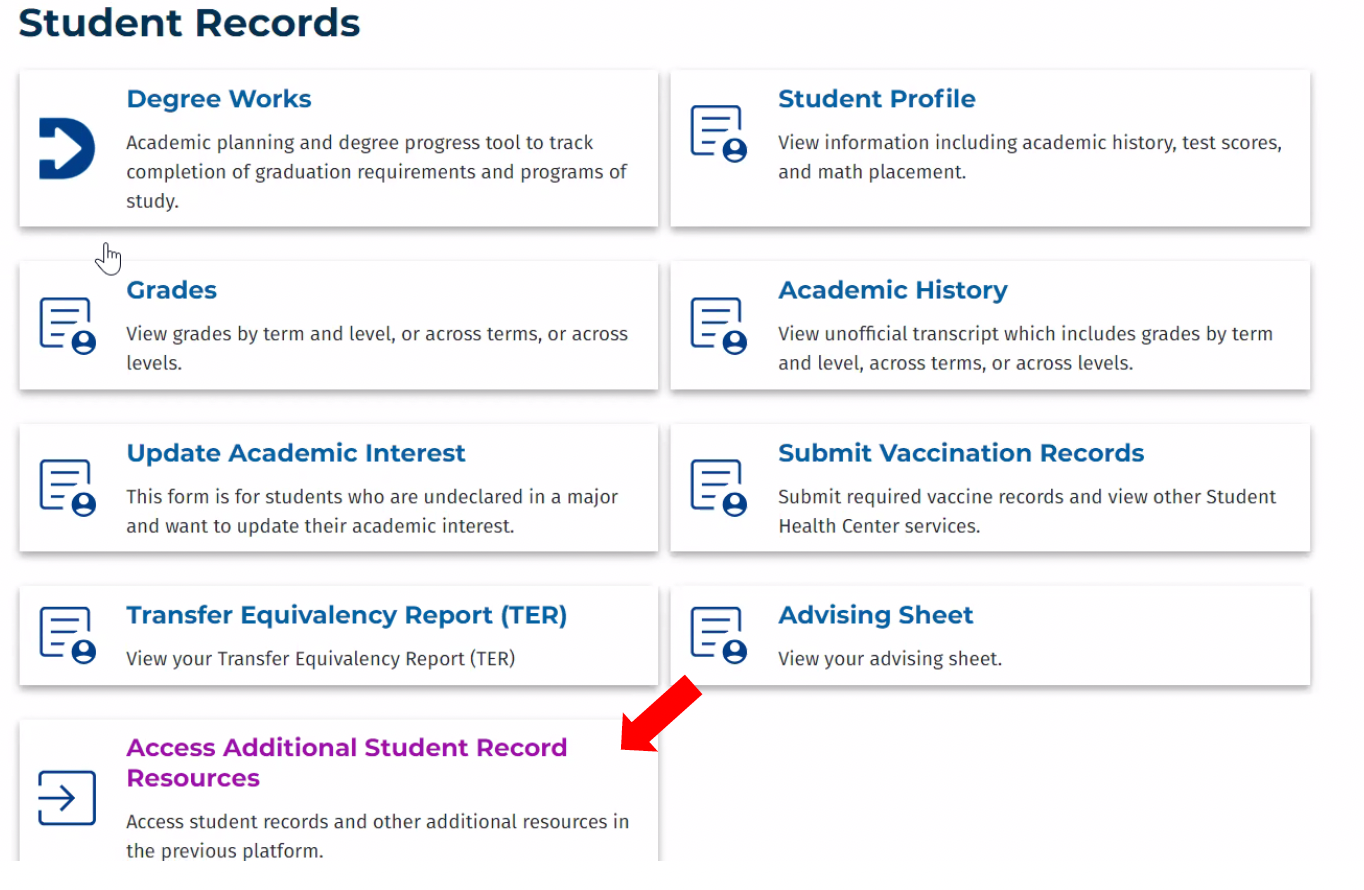
-
From this page you can access the WWU Field Experience Log
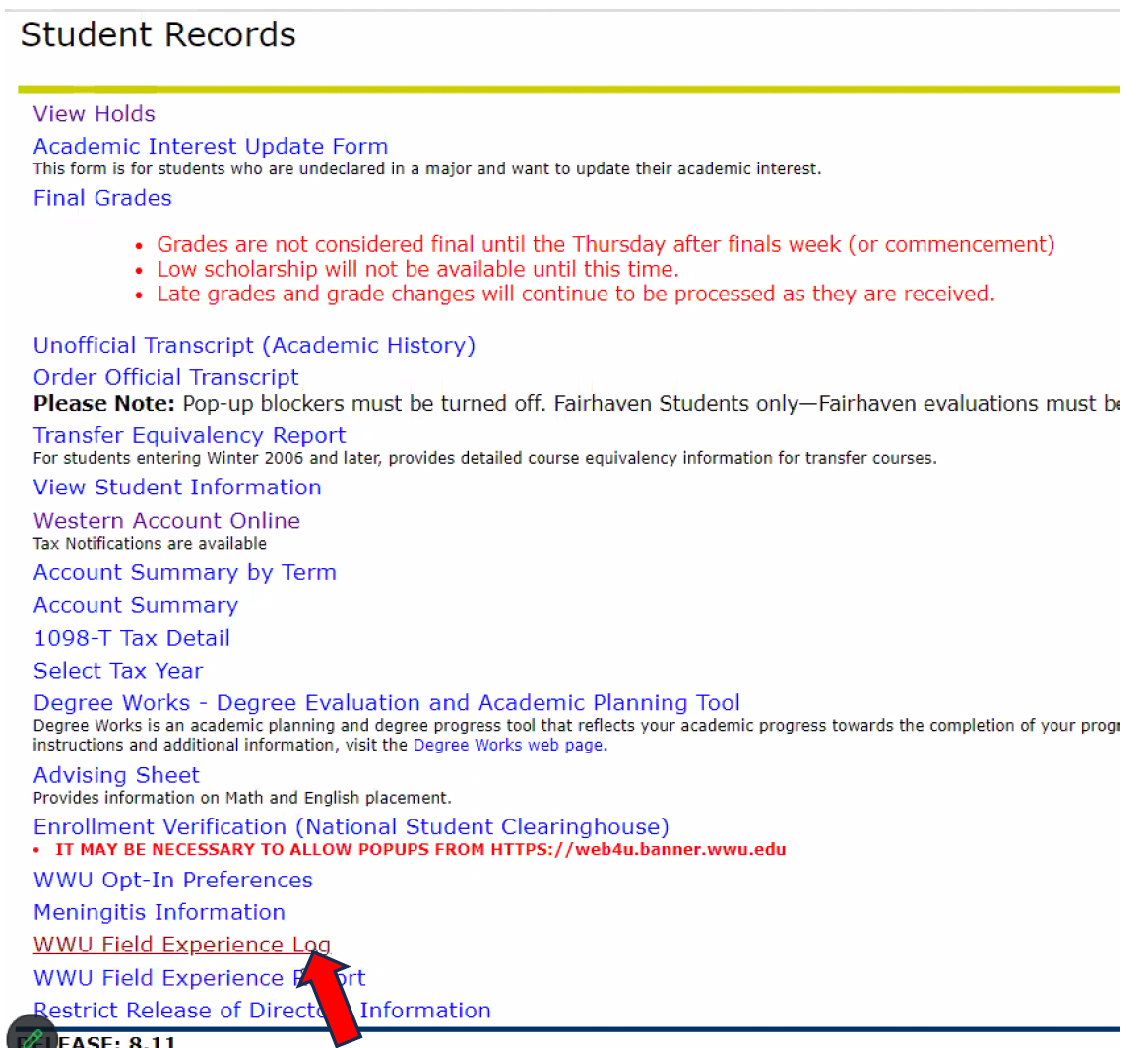
-
Select term associated with course(s) you intend to log hours
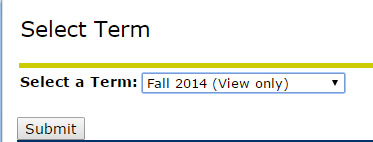
-
Select course for which you intend to log hours

-
Select the date for which you intend to enter hours
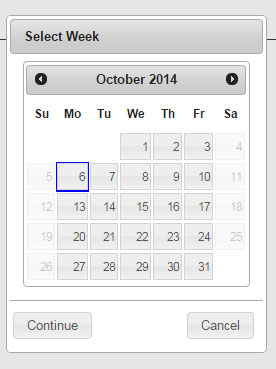
Menu Options
Calendar Tool
- Use this tool to navigate to the day/week for which you wish to enter hours.
- The calendar tool will allow you to enter hours before and after the official dates of a quarter. Should your field experience begin or end after the official quarter dates, select the term associated with the desired course.
Enter Hours
- Enter all hours worked in the "Teach" category. While there are 4 categories listed, you do not need to differentiate your time worked.
- You do not need to enter “0” if you did not work that day. You may leave those categories blank.
- Internship hours can be entered in 15 minute increments: 2.25 means “two hours and 15 minutes," 2.5 means "two hours and 30 minutes," 2.75 means "two hours and 45 minutes."
- Practicum hours can only be entered in 30 minute increments. Use your professional judgement in rounding.
- If you try to enter something that is not a #.5 or #.25 you will not be able to submit your hours.
- If you want to save these hours, you must select SAVE before leaving the page. Unsaved hours will disappear once you navigate away from the week selected.
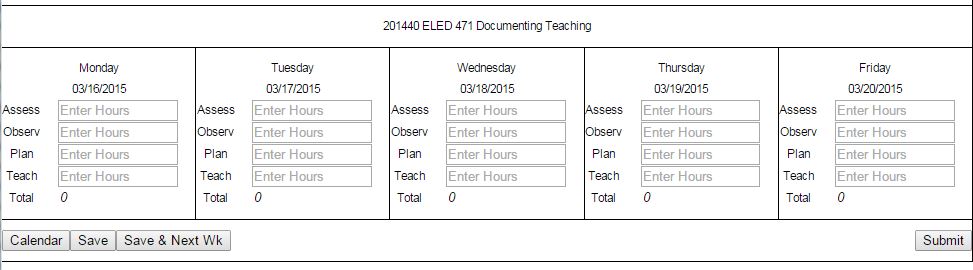
Save Hours
- Saved hours will appear in bold blue font.
- Saved hours can be edited multiple times in multiple sessions.
- You can save hours by pressing the "Save" or "Save & Next Wk" button within the log.
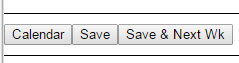
Submit Hours
Submitting hours is not necessary unless you are required to do so by your instructor. Saved hours can be reviewed by OFE.
The SUBMIT button will give you a way to review a running total of all saved hours as seen here:
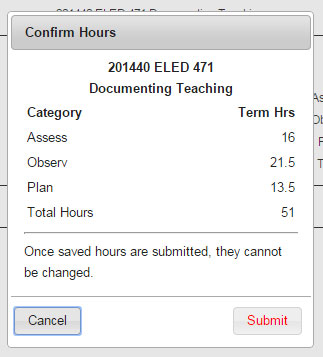
- To see this running total, press Submit one time.
- When you get the above dialog box and have reviewed your hours, click Cancel.
- If you click the red Submit button, all hours will be permanently saved.
- Submitted hours will appear in red font and cannot be edited.
- If you have submitted your hours and notice an error that cannot be corrected, contact OFE to have them unlocked.
Questions?
Office of Field Experience
360.650.3310
Miller Hall 256C
Course - Title
- ELED 370 - Introduction to Teaching
- ELED 480 - Literacy: Beginning
- ELED 481 - Literacy: Fluent
Internship Quarter - Log Course
- September Experience - ELED 491
- 1st quarter (part time) - ELED 470
- 2nd quarter (part time) - ELED 494
- 3rd quarter (full time) - ELED 494
